Also Read: AEFUNAI Resumption amid the COVID-19 PANDEMIC – All you need to know
Also Read: The Secrets and Truths Nobody Ever tells AE-FUNAI Aspirants
Trending: SIMPLE TIPS ON HOW TO SAVE YOUR MONEY AS A STUDENT IN NIGERIA ESPECIALLY IN AEFUNAI
Also Read: UPDATED AEFUNAI LECTURE TIMETABLE FOR 2019/2020 (2021) ACADEMIC SESSION – All Departments (DOWNLOAD)
Last Updated 2 years

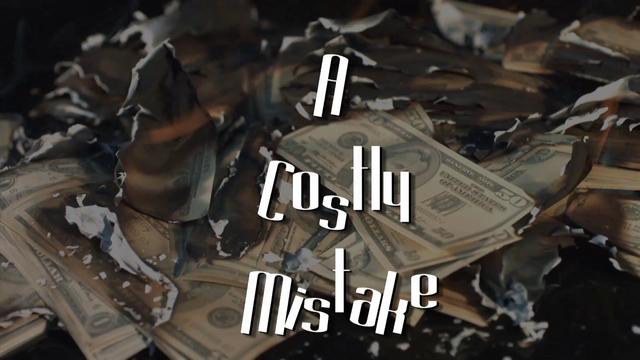







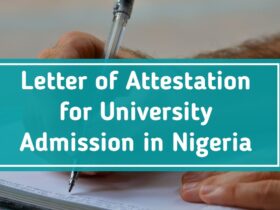


Leave a Reply